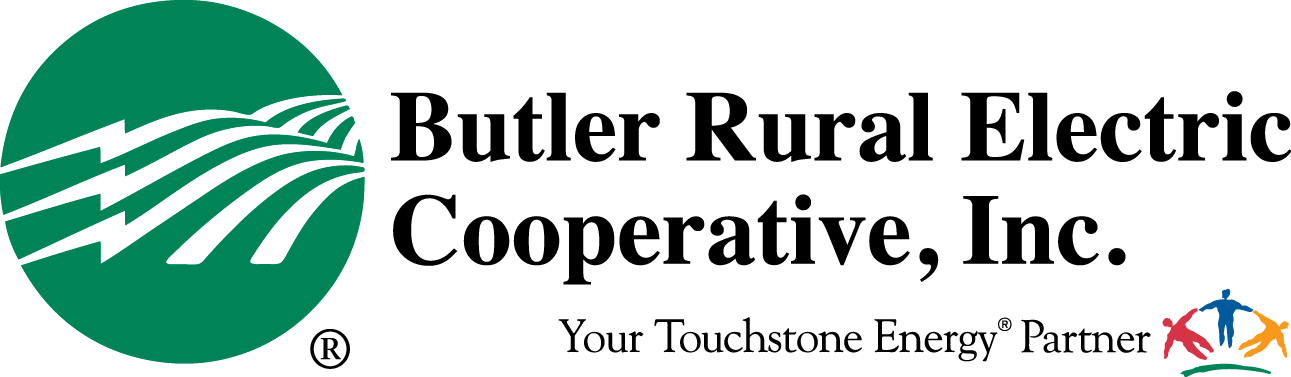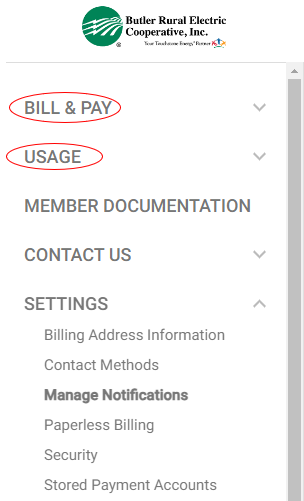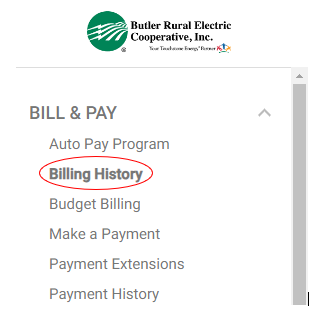Eliminate any surprises
With Power Usage Alerts, you can receive a text message or e-mail notification for high or low power use.
Steps to Sign Up:
Step 1: Analyze Your Energy Use
On your web browser, log into your SmartHub account to view recent billing history and usage. If you receive mailed statements, this information is also available there.
Analyze your energy consumption and determine high, low and/or average energy use (kWhs) for your account. To get this information, you will probably need to look at your billing history.
Each bill lists the average kWh/day for the current month, previous month and the same month last year. More detailed kWh usage information is also available on SmartHub under the Usage/Usage Explorer section.

If you need a starting point in determining a high (or low) usage day, we recommend focusing on a recent bill that was “high” (or low) for your account. Note the “Average kWh/Day” for that month. [You may want to use this average or add an additional percentage to it. Our example on the next page uses 25% over the average. 143+25%=179 (Calculation is 143 x 1.25)
Step 2: Manage Contacts
In SmartHub, click “Settings” and then “Contact Methods”. Add new e-mail or phone contacts, if desired. To receive text messages to a mobile device, you may need to click "Add Phone in Contact Methods". To register the mobile number, agree to terms & conditions, enter verification code (look for a text message with the code) and “Save Contact”.
Step 3: Manage Notifications
Click on “Settings”, “Manage Notifications” and then “Usage”.
Step 4: Edit Usage Alert Subscriptions
Click on “Options” to edit Power Usage Alert Subscriptions.
Choose the meter(s) to receive usage alerts. If you have more than one meter, only select meters with which you want to receive the notification. [If you have dual fuel, the meter is listed as B3####.]
Step 5: Determine Threshold(s)
Determine the threshold(s) for which you would like to receive alerts for the account(s)/meter(s). A threshold is a level or value above (or below) which the alert will be sent. Please see Step 1 for help in determining thresholds.
Type the kWh value(s) into the box next to each threshold. Daily and Hourly, Low or High Thresholds are available. All thresholds do not have to be set. [We recommend the Daily High Usage Threshold for high bills.]
Step 6: Save Alerts
Click a contact to select it for your subscription. To choose multiple contacts, hold “Ctrl” and click (contacts). “Save Alert”.
Please note: Multiple Alerts/Subscriptions can be set up at one time with varying preferences and contacts.